Tulare, CA
Reports can be displayed as an entire list or based on their category, called “group.” Displaying the reports per group allows for quick organization and filtering of the report library.
To group the list of reports, follow these steps:
1. Navigate to the User Reports or the Library Reports via the Reports tab.
The list of reports will be displayed.
2. Select the Group Panel icon.
3. Right-click on the Group column.
NOTE: If the Group column isn’t currently displayed on the screen, it can be added by customizing the layout.
4. From the flyout box that appears, select Group By This Column.
The list of reports will now be categorized by their Group.
5. Click on the drop-down arrow to view the list of reports within a specific group.
To remove the report Group and show the entire list of reports again, follow these steps.
6. Right-click the Group column header within the Grouping box.
7. From the flyout box that appears, select UnGroup.
All of the reports are now listed again.

![2018-05-15_13-50-12[1]](https://global.vas.com/de/wp-content/uploads/sites/3/bfi_thumb/dummy-transparent-qgffcndp9m38do7bymqmmhlmwbgnb2adzft5zw5dt6.png)
![2018-05-15_13-53-48[1]](https://global.vas.com/de/wp-content/uploads/sites/3/bfi_thumb/dummy-transparent-qgffcndmm0fbikdvxjhoc5ko7op9i83mt2kibbn68a.png)
![2018-05-15_14-00-47[1]](https://global.vas.com/de/wp-content/uploads/sites/3/bfi_thumb/dummy-transparent-qgffcndn4v85epk77293vlv7qng3gwbdz8x51ns27u.png)
![2018-05-15_13-55-13[1]](https://global.vas.com/de/wp-content/uploads/sites/3/bfi_thumb/dummy-transparent-qgffcndo1rcnobr0mhcst1qepus5prfu6xzpo9m4g8.png)
![2018-05-15_13-58-43[1]](https://global.vas.com/de/wp-content/uploads/sites/3/bfi_thumb/dummy-transparent-qgffcndltxzkbv7lguyc0lbm1xedvrmd1jegtg40qw.png)
![2018-05-15_14-07-01[1]](https://global.vas.com/de/wp-content/uploads/sites/3/bfi_thumb/dummy-transparent-qgffcndlsmlbneqivme8bjz1g1ejqx4p7xyoqmm22u.png)
![2018-05-15_14-08-16[1]](https://global.vas.com/de/wp-content/uploads/sites/3/bfi_thumb/dummy-transparent-qgffcndme47r06ul0q3367ljqpwhofehxcd177c7xe.png)
![2018-05-15_14-09-49[1]](https://global.vas.com/de/wp-content/uploads/sites/3/bfi_thumb/dummy-transparent-qgffcndq0sxd7k6tfhxl3z0m16ww98p6r5uwl70vsm.png)
![2018-05-15_14-14-18[1]](https://global.vas.com/de/wp-content/uploads/sites/3/bfi_thumb/dummy-transparent-qgffcndluds3se2gnmr3vr7wdsk7d3ysb1cnb2u8g8.png)