Tulare, CA
Tech of Event (Event Techs) extends DairyComp to allow any event to be associated with a particular tech. Examples are you can track who is administering protocols or who is assisting with the birth of calves. There are many uses and by using Tech of Event you are now able to track and analyze this data.
You can access and set this up using the current (Alter\14) method where you currently setup breeding techs. Setting up breeding techs has not changed.
The Basics
1. This is for XE versions of DairyComp only. No installation is required.
2. Up to 512 techs may be created. These are stored in the cowfile.
3. Up to 61 teams may be created. These are also stored in the cowfile.
4. Any number of techs may be assigned to any team.
5. Techs can be on as many teams as desired.
6. Techs can be made inactive, and subsequently reactivated.
7. Breeding team tech numbers must be in the range 1..128.
8. Other teams allow techs to be numbered between 1..999.
Enabling “Tech of Event” in Dairy Comp
In all new DairyComp installs after June 14, 2017 Event Techs are enabled for all version 8 cowfiles.
Event Techs
From this new page, the breeding tech may be renumbered, renamed or made inactive by selecting the tech, right-clicking the mouse, and choosing the appropriate action (below).
Important: In the same way, changes made to breeding techs on the Event Techs tab will also affect the techs on the BRED Techs tab. Conversely, changes made to tech on the BRED Techs tab will also make the same change on the Event Techs tab. In this way, the breeding team is kept synchronized using both systems.
1. The name of the “Breeding” team is not changeable. This team is created (as above) the first time Event Techs is used.
2. Breeding techs can be renumbered as all other techs can be, with the difference that the highest assignable number is 128. This is to maintain compatibility with the existing BRED Techs team.
3. For ALL techs, the lowest assignable number is 1.
Adding a Team
1. Click on the [F7] Add Team button, or use the F7 shortcut.
2. Give the team a name that doesn’t already exist. An empty team will be created to which techs may be joined.
3. Up to sixty-one different teams may be defined.
4. Each team may contain as many of the existing techs (as defined by the user) as desired.
Associate an Event with a Team
1. An event can have one team associated with it. Multiple teams per event are not possible.
2. Click (or use F6) the [F6] Events button to choose an event for this team.
4. Any number of events can be chosen for a team, but only one team can be associated with a particular event.
5. If an event has already been assigned to another team, that team name will appear in the Team column.
6. Double-Click the event in the Event column, then choose the team to associate that event with from the Choose a Team popup. Double-click the popup selection to close it.
1. Choose 1 None in the example above, if you want no team assigned to the selected BULLPEN event.
2. Choose 2 Pep Boys in the example above, to assign the Pep Boys team to the BULLPEN event.
3. The BRED event is always associated with the Breeding team. This cannot be changed.
The “Inactive Team”
Techs may be set to Inactive status.
- Inactive status may be considered permanent or temporary.
- An inactive tech can always be reactivated.
To set a tech Inactive, use either of two methods.
Method One:
- Right click the tech, and choose Deactivate Tech (below).
- The tech is now inactive.
- He will no longer appear on team lists, and must be reassigned to the original team if he is re-activated.
Method Two:
- Click on the “INACTIVE TECHS” radio button above the Team drop-down box.
- Inactive techs now appear on the left side list, which now has a gray background.
All active techs (Available Techs) appear on the right hand (green) list.
Double-clicking on the inactive tech moves him to active (Available).
Double-clicking on an available tech moves him to the inactive list.
He is removed from all teams to which he has been assigned at this time.
To set a tech Active, placing him on the available list, do the reverse of deactivating a tech.
Once active, a tech can be assigned to any team.
Only the breeding team has a restriction of accepting only techs numbered 1 through 128.
Hover-Over Information
You can quickly determine which teams a tech is assigned to.
- Select a tech in either list.
- Hover over that tech with the mouse cursor.
- The tech’s name, number and status will appear in a hint popup, including a list of all the teams to which the tech is currently assigned.
3. Reports
Display Event Tech Reports
Click the Printer icon above “Available Techs.”
In the popup menu, choose the report you wish.
- Team Report – Simple list of team names.
- Team and Tech Report – Team names along with techs on each team.
- Team and Event Report – Team names along with events serviced by each.
- Tech Report – Tech names in numeric order.
- Tech Report – Tech names in alphabetic order.
After viewing the chosen report, you will be returned to this popup menu.
Dismmiss the popup menu by hitting the ESCAPE key. That will return you to the Dairy Comp command line.
Alter 7
Optionally Associate a Team with a Protocol
Optionally Define a Protocol Team
A team may optionally be associated with a protocol.
- In the Technician Team (Optional) dropdown, choose the desired team.
- If this is done, the team defined with the protocol overrides the default team for that event.
The default, No Team, means the team will default to the team normally associated with the event itself.
Protocols in Events
Choose a Tech When Choosing a Protocol
If an event is associated with a team, that event may also have protocols associated with it.
The only techs that appear in this popup will be those that are on the team associated with that event. In this case, of the three protocols available for LAME, EXN5.25 was chosen. Cisco was then selected as the tech performing it.
Enter “0” for no tech, or choose the tech performing the protocol.

![image1[1]](https://global.vas.com/ru/wp-content/uploads/sites/4/bfi_thumb/dummy-transparent-qgffcndqzg81b9t3m08di2gybuw8fh7c0uq76brsuc.png)
![image2[1]](https://global.vas.com/ru/wp-content/uploads/sites/4/bfi_thumb/dummy-transparent-qgffcndq0t01zn7p1bvx26pk92zddw5hfr1uz3apgw.png)
![chosing_a_team[1]](https://global.vas.com/ru/wp-content/uploads/sites/4/bfi_thumb/dummy-transparent-qgffcndm8uqjj8ku0mitz8gmnhh49k7klpbzvsacbw.png)
![adding_a_team[1]](https://global.vas.com/ru/wp-content/uploads/sites/4/bfi_thumb/dummy-transparent-qgffcndlw4w2151g8shjcytb071c16cs2666ze5udy.png)
![associate_a_team[1]](https://global.vas.com/ru/wp-content/uploads/sites/4/bfi_thumb/dummy-transparent-qgffcndux3o98dsn4l0u051jaha74ilrjw0v8cn5eg.png)
![techs1[1]](https://global.vas.com/ru/wp-content/uploads/sites/4/bfi_thumb/dummy-transparent-qgffcndpefsneei9wdk5m2xvrka5bk592kxyp6ot8o.png)
![available_techs[1]](https://global.vas.com/ru/wp-content/uploads/sites/4/bfi_thumb/dummy-transparent-qgffcndm02zb9aoikg7ueq9yheh7nsrjooyqusue88.png)
![event_tech_reports[1]](https://global.vas.com/ru/wp-content/uploads/sites/4/bfi_thumb/dummy-transparent-qgffcndo656x47fdfig8oscbhjkidtuu2jwakbegku.png)
![hover-over-information[1]](https://global.vas.com/ru/wp-content/uploads/sites/4/bfi_thumb/dummy-transparent-qgffcndojqmn28d1nfj1qp9bhwigtou3fx8o6vcfgy.png)
![change_this_event[1]](https://global.vas.com/ru/wp-content/uploads/sites/4/bfi_thumb/dummy-transparent-qgffcndoiv250ic33hdt40tctw7ik7k95vqwh859vy.png)
![changed_event[1]](https://global.vas.com/ru/wp-content/uploads/sites/4/bfi_thumb/dummy-transparent-qgffcndo5pfmgtjp1ccyazir777ozs53ozkywv61do.png)
![enter_technician[1]](https://global.vas.com/ru/wp-content/uploads/sites/4/bfi_thumb/dummy-transparent-qgffcndod5uqsj00nk5k63qe7beiqs0eiz4bgml684.png)
![alter7_protocols[1]](https://global.vas.com/ru/wp-content/uploads/sites/4/bfi_thumb/dummy-transparent-qgffcnds15zdar8409rzbhvjmdbfodyuolh1nxl0gw.png)
![alter9_events[1]](https://global.vas.com/ru/wp-content/uploads/sites/4/bfi_thumb/dummy-transparent-qgffcndo1rcv8v604mo0d2sigkt4352kr4tpmgmnwa.png)
![enter_protocols[1]](https://global.vas.com/ru/wp-content/uploads/sites/4/bfi_thumb/dummy-transparent-qgffcndvplv6d1v0vxr759o98zwbqv8sp31j43ia3q.png)